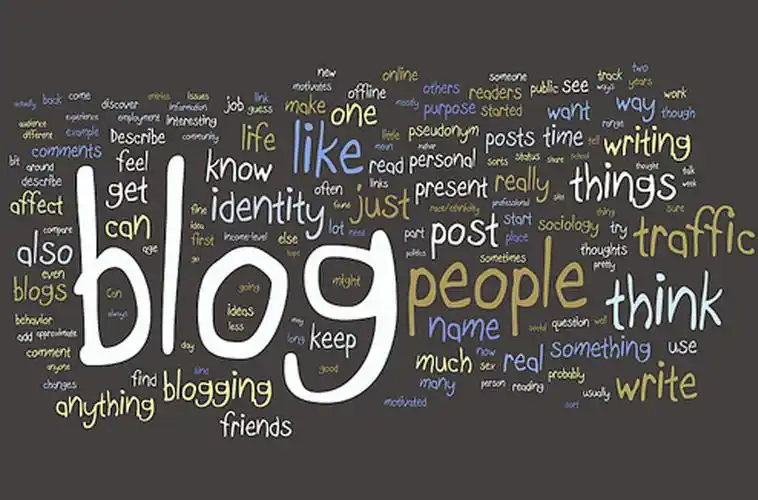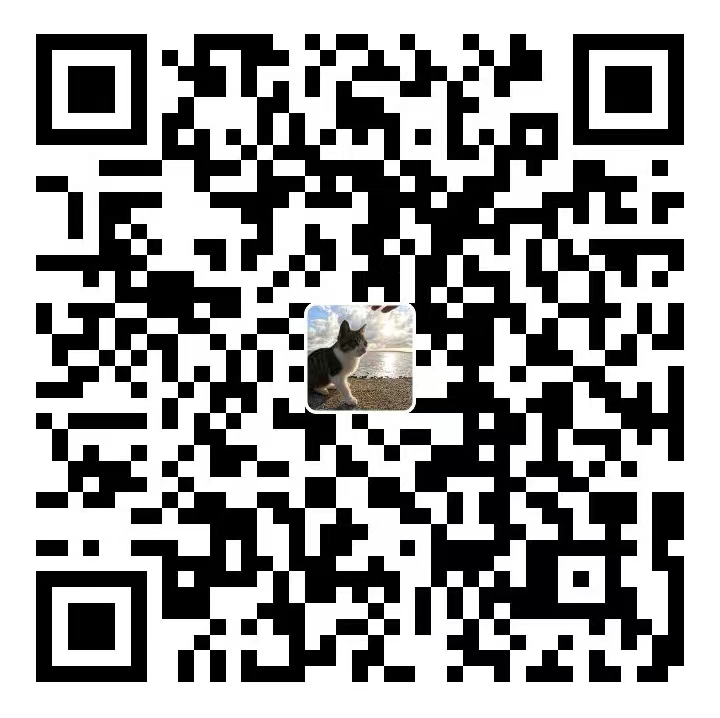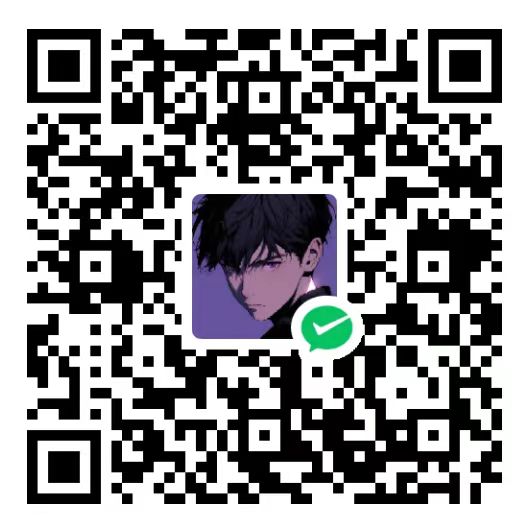In today’s digital era, computers have become an integral part of our lives, shaping the way we work, learn, communicate, and entertain ourselves. From sleek laptops to powerful desktops, these machines perform a myriad of tasks with remarkable efficiency and precision. At the heart of every computer lies a collection of essential components that work in harmony to deliver seamless performance. This article provides an overview of the key computer essentials that form the backbone of these digital wonders.
What is Computer?
A computer is an electronic device that processes data to perform tasks according to a set of instructions. It consists of hardware and software components that work together to input, process, output, and store data. The hardware of a computer mainly includes central processing unit (CPU), memory, storage devices, and input/output devices (like keyboard, mouse, monitor). Computers operate using software, which includes operating systems and applications, allowing users to perform various tasks such as word processing, browsing the internet, playing games, and more. They are integral to modern life and are used in almost every aspect of business, education, entertainment, and communication.
Hardware Components of Computer
Simply put, hardware is something that you can see and touch, while software is something that you cannot see or touch. The hardware of a computer is equivalent to the human body, while software is like the human soul.
1. Central Processing Unit (CPU)
The Central Processing Unit, often referred to as the “brain” of the computer, is responsible for executing instructions and processing data. It performs arithmetic and logical operations, manages the flow of data between different components, and oversees the overall operation of the system. The speed and performance of a CPU are determined by several factors, including the number of cores, clock speed, cache memory size, and the technology used in its manufacture. Faster CPUs enable quicker response times and improved multitasking capabilities.
CPU Architecture: CPU architecture refers to the design and structure of a processor, including its organization, functionality, and implementation. It encompasses aspects such as the number and types of cores, cache size and organization, pipeline structure, and how instructions are executed.
CPU Instruction Set: The CPU instruction set is the collection of instructions that a CPU can execute directly. These instructions are typically represented in machine code and define the operations that the CPU can perform, such as arithmetic operations (addition, subtraction), logical operations (AND, OR), data movement (load, store), and control flow (branching, jumping).
Relationship:
- Implementation of Instructions: The CPU architecture determines how instructions from the instruction set are implemented. Different architectures may handle the execution of instructions in different ways, such as the number of stages in the instruction pipeline or the size and structure of registers. The x86 architecture supports Complex Instruction Set (CISC), while the ARM architecture mainly supports Reduced Instruction Set (RISC).
- Supported Instructions: The CPU architecture dictates which instructions are supported by the processor. For example, some architectures may support a wider range of SIMD (Single Instruction, Multiple Data) instructions for parallel processing, while others may focus more on integer operations or floating-point calculations.
- Compatibility: Software compiled for a specific CPU architecture generally relies on that architecture’s instruction set. Compatibility issues arise when software is compiled for one architecture but needs to run on a different architecture with a different instruction set.
- Performance: The architecture and instruction set heavily influence the performance characteristics of a CPU. Efficient instruction execution, optimized pipeline design, and the availability of specialized instructions can all impact the overall performance of the processor.
While CPU architecture defines the overall design and capabilities of a processor, the CPU instruction set specifies the actual operations and commands that the CPU can understand and execute. The architecture and instruction set are intertwined, influencing how software interacts with and utilizes the capabilities of the CPU.
2. Random Access Memory (RAM)
RAM serves as the computer’s short-term memory, allowing it to access data and programs quickly. Unlike permanent storage devices like hard drives, RAM is volatile, meaning it loses all stored information when the computer is turned off. The more RAM a computer has, the more data it can process simultaneously, leading to smoother multitasking and faster application load times. For heavy-duty tasks like video editing, gaming, or complex simulations, high-capacity RAM is crucial.
3. Storage Devices
Storage devices hold all the data and programs that the computer needs to function. Two primary types of storage exist: primary (or internal) storage and secondary (or external) storage.
- Primary Storage: Primarily consists of hard disk drives (HDDs) and solid-state drives (SSDs). HDDs use rotating magnetic disks to store data, while SSDs utilize flash memory chips for faster data access and retrieval. SSDs are typically more expensive but offer significantly faster boot times, application launches, and overall system responsiveness.
- Secondary Storage: Includes external hard drives, USB drives, CDs, DVDs, and cloud storage. These devices allow users to back up their data, transfer files between computers, and access information remotely.
4. Motherboard
The motherboard is the backbone of the computer system, providing a platform for all the other components to connect and communicate. It houses the CPU, RAM, and various expansion slots for add-on cards like graphics cards, sound cards, and network interfaces. The motherboard also contains the BIOS/UEFI firmware, which initializes the system’s hardware during startup and facilitates basic input/output operations.
5. Graphics Processing Unit (GPU)
While the CPU handles most computational tasks, the GPU specializes in rendering graphics and accelerating visual output. It’s particularly important for gaming, video editing, 3D modeling, and other graphics-intensive applications. Modern GPUs are highly parallel processors, capable of processing millions of calculations simultaneously, making them ideal for handling complex graphical data.
6. Input/Output Devices
Computers rely on input devices to receive data and instructions from users and output devices to present results in a form that’s easily understandable. Common input devices include keyboards, mice, touchpads, microphones, and cameras. Output devices, on the other hand, encompass monitors, speakers, printers, and projectors. These devices work in tandem to enable effective human-computer interaction.
7. Power Supply Unit (PSU)
The PSU converts AC (alternating current) electricity from the wall outlet into DC (direct current) electricity that the computer’s components can use. It’s essential for ensuring a stable and safe power supply to the system, preventing damage to sensitive components. The wattage rating of a PSU indicates its maximum output capacity, which should be sufficient to meet the power requirements of all installed hardware.
Understanding the essential components of a computer is crucial for anyone looking to build, upgrade, or troubleshoot their system. From the CPU’s computational prowess to the GPU’s graphical prowess, each component plays a vital role in delivering a seamless and efficient computing experience. As technology continues to evolve, these components will continue to advance, pushing the boundaries of what’s possible in the digital realm.
Software Components of Computer
The software components of a computer system can be broadly categorized into two main types: system software and application software.
System Software
System software is a set of programs designed to manage and control the hardware and other software of the computer. It provides the foundational platform upon which other software runs. The key components of system software include:
- Operating System (OS): The OS is the most essential system software. It acts as an interface between the hardware and the user, as well as between the hardware and other software. In other words, the operating system is the first layer of software wrapped around computer hardware. Operating system is pretty important. Without it you can not use computer conveniently. Almost all the software you use has to be built on top of an operating system. Most software applications rely on an operating system (OS) to provide fundamental services and manage hardware resources. The OS acts as an intermediary between the hardware and the software applications, providing a standardized platform and essential functions such as memory management, file management, and process scheduling. Therefore, software developers typically build their applications to run on specific operating system, leveraging the OS’s capabilities to perform tasks and interact with the hardware efficiently. Simply put, it manages memory, files, input/output devices, processes, and threads. Popular examples of operating systems include Windows, macOS, Linux, and Android.
- Device Drivers: Device drivers are software programs that allow the operating system to communicate with hardware devices. They translate the commands from the OS into a language that the hardware can understand. Without device drivers, the OS would not be able to interact with printers, keyboards, displays, etc.
Application Software
Application software, also known as end-user software, is designed to perform specific tasks for the user. It is built on top of the system software and can be categorized into several types:
- Productivity Software: This includes word processors (like Microsoft Word), spreadsheets (like Excel), presentation software (like PowerPoint), and database management systems (like MySQL). These tools help users create and manage documents, data, and presentations.
- Graphics and Multimedia Software: This category encompasses software for creating and editing images, videos, and audio. Examples include Adobe Photoshop for image editing, Premiere Pro for video editing, and Audacity for audio recording and editing.
- Web Browsers: Web browsers like Google Chrome, Mozilla Firefox, and Safari enable users to access the World Wide Web, navigate through websites, and view online content.
- Games: Computer games are a type of application software designed for entertainment. They can range from simple arcade games to complex, immersive simulations and virtual worlds.
- Business Software: Business software is designed to automate and streamline various business processes. Examples include accounting software (like QuickBooks), customer relationship management (CRM) systems, and enterprise resource planning (ERP) software.
- Educational Software: Educational software is designed to assist in teaching and learning. It can include interactive simulations, language learning tools, and educational games.
The software components of a computer system consist of system software, which manages and controls the hardware and provides a platform for other software, and application software, which performs specific tasks for the user. Both types of software work together to enable the computer to function effectively and efficiently.
Programming Languages
I think everybody should learn to program a computer, because it teaches you how to think.
There are numerous programming languages, each designed with specific purposes, paradigms, and applications in mind. Here’s a broad categorization of programming languages based on their characteristics and uses:
Low-Level Languages:
- Machine Language: Directly executable by the computer’s CPU in binary form.
- Assembly Language: Uses mnemonics to represent machine instructions, directly mapping to machine code.
High-Level Languages:
- Procedural Languages: Focus on procedures or functions that perform operations step-by-step (e.g., C, Pascal).
- Object-Oriented Languages: Organize code around objects, data, and methods (e.g., Java, C++, Python).
- Functional Languages: Emphasize functions as the primary building block (e.g., Haskell, Lisp).
- Scripting Languages: Often used for automation and rapid prototyping (e.g., Python, JavaScript).
- Domain-Specific Languages (DSLs): Designed for specific domains or tasks (e.g., SQL for databases, MATLAB for mathematical computing).
Specialized and Markup Languages:
- Markup Languages: Used to annotate text for formatting or structure (e.g., HTML, XML).
- Query Languages: Used to retrieve and manipulate data from databases (e.g., SQL).
Concurrency-Oriented Languages:
- Languages for Parallel Computing: Designed for concurrent and distributed systems (e.g., Go, Erlang).
Esoteric Languages:
- Created for Experimentation: Often used for fun or to explore unusual programming concepts (e.g., Brainfuck, Whitespace).
Historical and Legacy Languages:
- Early Languages: Pioneered programming (e.g., Fortran, COBOL).
- Legacy Languages: Still in use but less common for new development (e.g., Ada, ALGOL).
Programming languages continue to evolve, with new languages emerging to address specific needs in various domains such as machine learning (e.g., Python, R), data science (e.g., Python, Julia), and web development (e.g., JavaScript, TypeScript). The diversity of programming languages reflects the diverse requirements and preferences of developers across different fields and applications.
GUI And CLI
Graphical User Interface (GUI)
- Desktop environment: Interacting with icons, windows, menus, and buttons using a mouse or touchpad.
- Touchscreen gestures: Directly interacting with the display using touch inputs, common in smartphones and tablets.
Command Line Interface (CLI)
- Typing commands into a text-based interface to execute tasks. Examples include Windows Command Prompt, Unix/Linux shell (e.g., Bash), and macOS Terminal.
The commands that implement the same function may be different in different operating system. There are a lot of CLI commands such as cd, ls, dir, mv, rm, etc. Some are used in Windows Command Prompt, while others are used in Unix / Linux and MacOS. For example, in the command line of Windows, the command used to list all files in the current file directory is dir, while in Unix / Linux / MacOS, ls is used.
- cd (Change Directory):
- Function: Changes the current working directory.
- Usage:
cd directory_name: Moves into the specified directory.cd ..: Moves up one directory level (to the parent directory).cd /: Moves to the root directory (Unix/Linux).cd \: Moves to the root directory (Windows).
- mv (Move):
- Function: Moves or renames files and directories.
- Usage:
mv source destination: Moves the file or directory from source to destination.mv file_name new_file_name: Renamesfile_nametonew_file_name.
- ls (List):
- Function: Lists directory contents.
- Usage:
ls: Lists files and directories in the current directory.ls directory_name: Lists files and directories indirectory_name.ls -l: Lists detailed information about files (permissions, size, owner, etc.).ls -a: Lists all files, including hidden files (names starting with.).
- dir:
- Function: Lists directory contents (specific to Windows Command Prompt).
- Usage:
dir: Lists files and directories in the current directory.dir /s: Lists files recursively (including subdirectories).dir /p: Pauses after each screenful of information.
- rm (Remove):
- Function: Deletes files and directories.
- Usage:
rm file_name: Deletesfile_name.rm -r directory_name: Deletesdirectory_nameand its contents recursively (use with caution).rm -f file_name: Forcefully deletesfile_namewithout prompting for confirmation.
- mkdir (Make Directory):
- Function: Creates a new directory.
- Usage:
mkdir directory_name: Creates a new directory with the namedirectory_name.mkdir -p path/to/new/directory: Creates nested directories along the specified path.
Command Prompt (Windows) vs. Shell Terminal (Unix/Linux):
- Command Prompt: This is the command-line interpreter in Windows. Commands and syntax may differ slightly from Unix/Linux terminals.
- Shell Terminal: In Unix/Linux, this refers to the command-line interface where users can interact with the operating system by typing commands.
These commands are fundamental for navigating and manipulating files and directories via the command line interface, offering efficient ways to manage your system and files without needing a graphical interface.
Environment Variable
When you enter a command from the command line of the operating system, the operating system will search for the path of the executable file (or command) in a certain order and rule, and the environment variable PATH plays a crucial role in this process.
The process of searching for commands:
1. Current directory:
The operating system will first search for an executable file with the same name as the input command in the current directory. If it exists, execute the file directly. This is because in many cases, users may be working in the current directory and wish to execute a program in that directory.
2. Aliases (may be checked before the current directory in some cases, but usually immediately after):
The system will check if there is an alias with the same name as the input command. If present, execute the command pointed to by the alias. An alias is a command replacement character set by a user or system to simplify command input.
3. Shell built-in commands:
If the input command is a built-in command of Shell, the system will execute the command directly without the need for external programs to execute it. Shell built-in commands are usually designed to improve efficiency and security, such as cd, echo, etc.
4. Environment variable (PATH):
If no corresponding command is found in the current directory, alias, or Shell built-in commands, the system will search for executable files based on the path order defined in the environment variable PATH. The PATH environment variable is a string containing multiple paths separated by specific delimiters (such as colon: in Linux, semicolon; in Windows). The system will start searching from the first path of PATH until it finds an executable file with the same name as the input command. If found, execute the file; If it is not found in all paths, the system will report an error, indicating that the command cannot be found.
It should be noted that the path order in the PATH environment variable is important because the system searches for executable files in this order. Therefore, if a user places an executable file with the same name in different paths of PATH, the system will only execute the file it first finds in PATH.
The function of the environment variable PATH is to tell the operating system in which directories to search for executable files. When you enter a command on the command line, the operating system will search for the corresponding executable files in these paths based on the setting of the PATH variable, in order to find and execute the command you enter. The priority of operating system search commands is roughly: the current directory (or alias, Shell built-in commands, depending on the specific situation)>the path defined in the environment variable PATH. This order ensures that the system can efficiently and accurately find and execute user specified commands.
You can also use C/C++ to write a program yourself, compile it into an executable file, and place the path of this executable file in the environment variable. This way, the command you wrote can be used in any file directory on the command line, treating it as a command for the operating system.